From handwriting to graphics
1. Say you trying to add a triangle to an existing drawing, so you
draw the extra 2 sides like this:
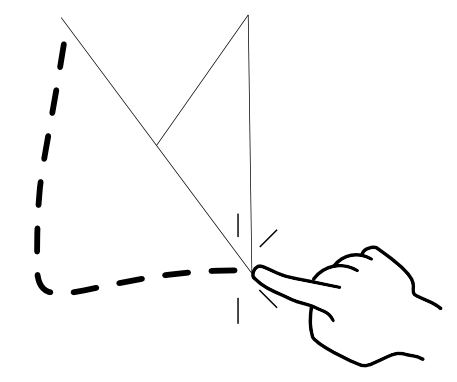
2. Every time you lift off your finger, it would determine the type of
line you drew: consecutives straight lines, circular arc, freeform
bezier line.
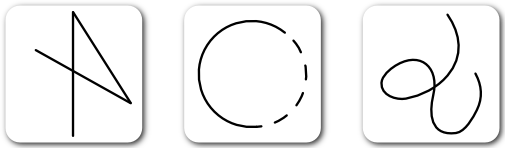
And it would compare various graphical rules against your finger
locations and possible location error to estimate which rules you
intended ( e.g. perpendicular, connection)
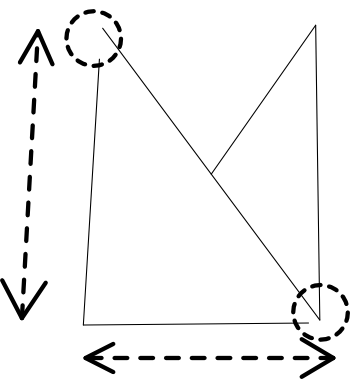
Then it shows you back the result:
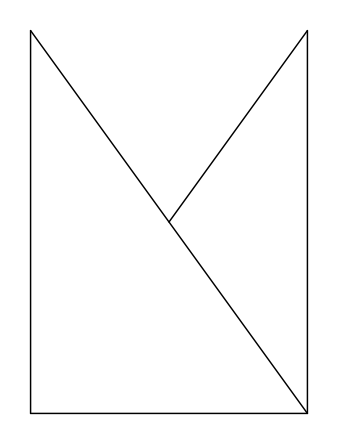
3. If it didn't estimate some details right, you can undo the steps or
adjust the line in details.
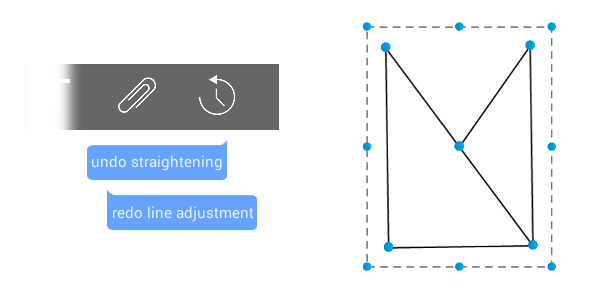
Then you can make graphics and diagram like these:
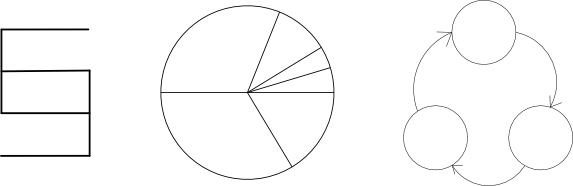
Adding Text
Press the Text button, then the standard android keyboard interface
will show up. That means there is auto-complete and text suggestion
and you can use your favorite keyboard for your language and
functionality you prefer.
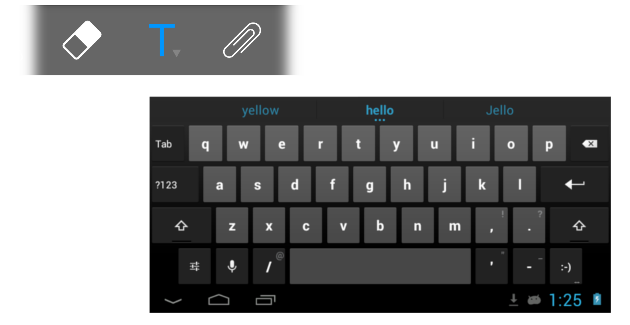
Just tap anywhere on the screen where you want to add text. It will
auto-align to shapes and lines if applicable.
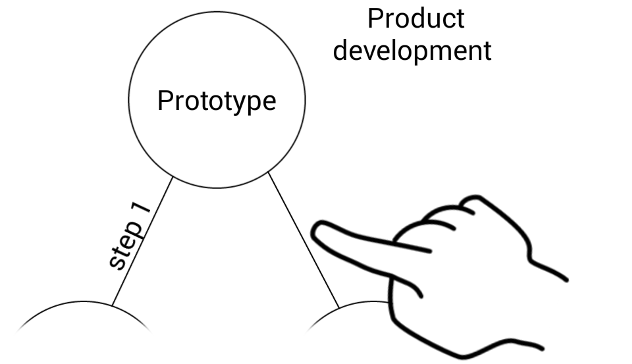
Adding webpage or photo
You can use the standard share function in all the Android apps to add
a webpage or a photo to our app.
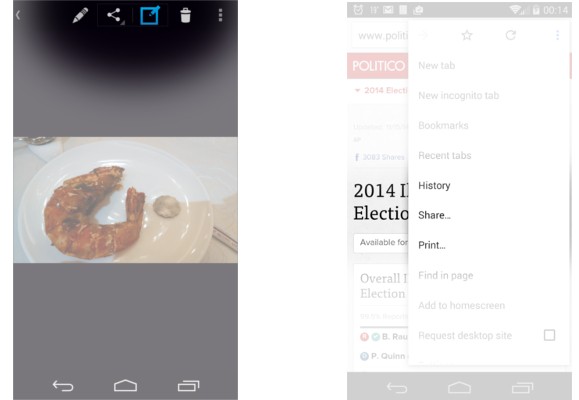
Or you can use the insert menu inside the app. Type words to search
for clipart from openclipart.org; type full URL to load website. You
can also save particular drawing to be used later.
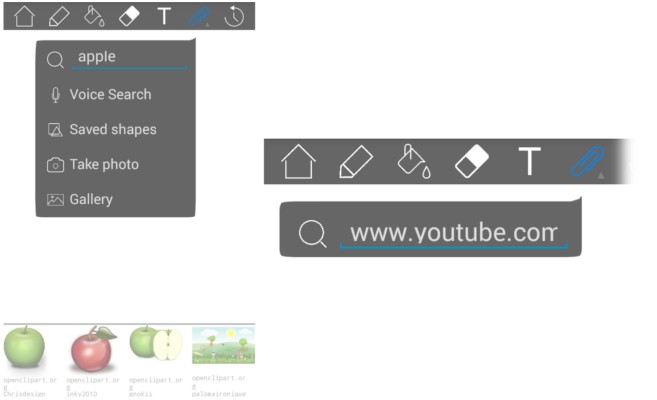
Congrat, you have added a webpage. You can follow any link in the
website; resize, move it around, or draw on top of it.
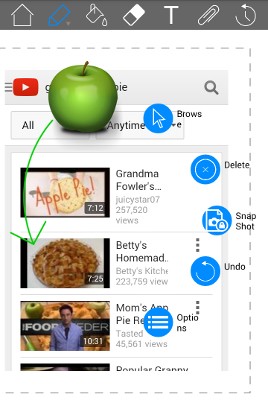
Sharing the drawing
Once you are done with your drawing, press share under the home menu.
Share it to all your other favorite apps.
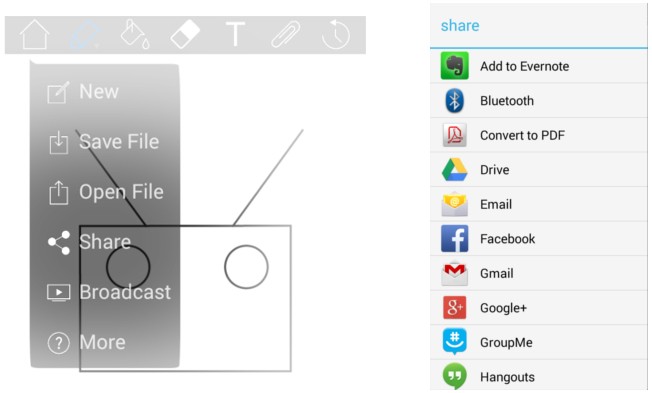
Live stream the drawing
You can also show your drawing live on other screens and computers.
Any computing devices (e.g. PC, Mac, iPad, tablet, smartphone) in the
same local network with a web browser can view it live. Press
Broadcast under your home menu, and press start to start the server.
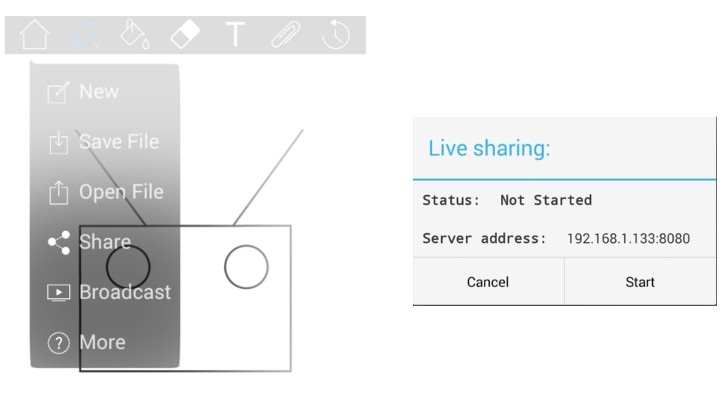
Then on your other device, e.g. a laptop with a projector, put in the
server address as the URL in the browser.
